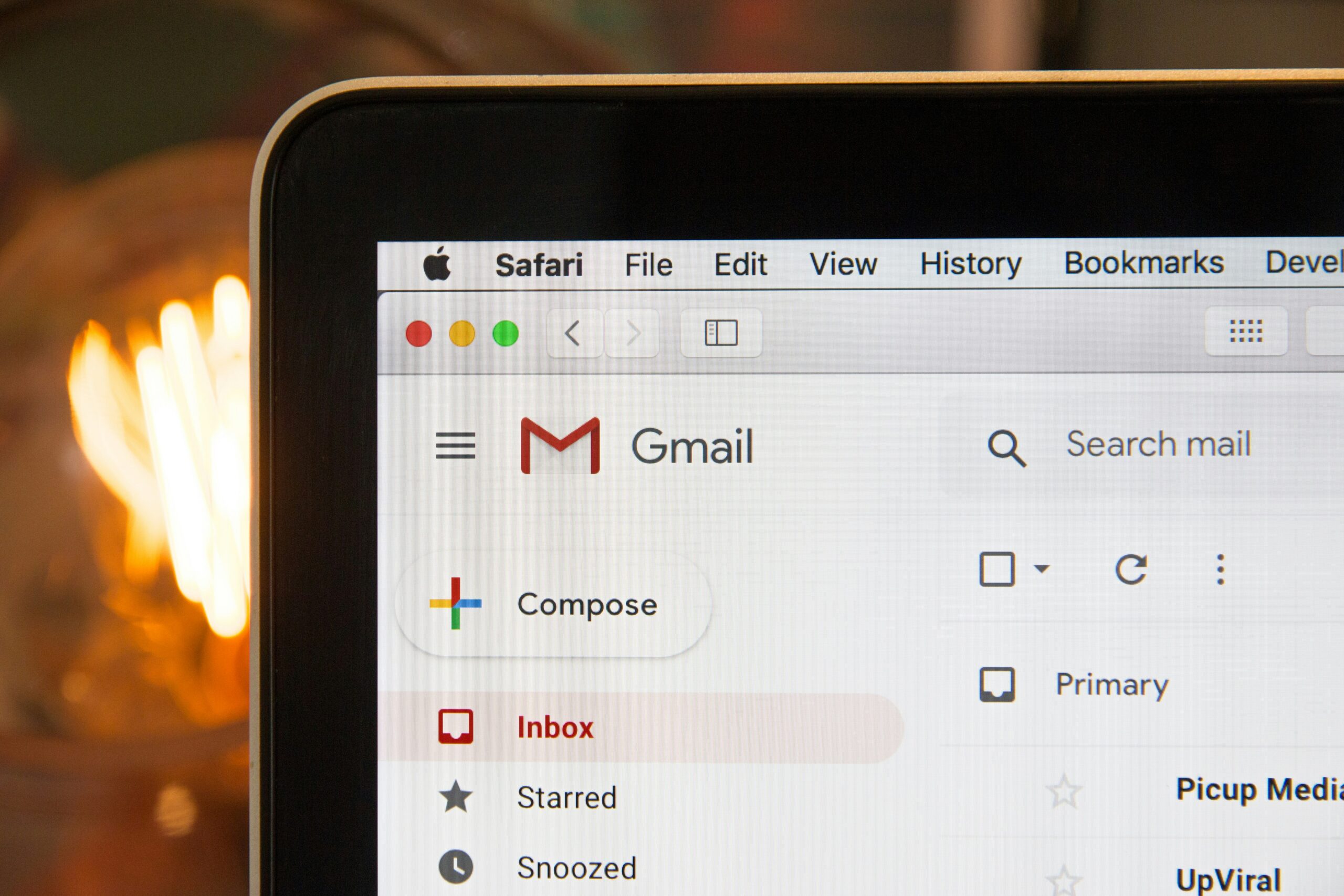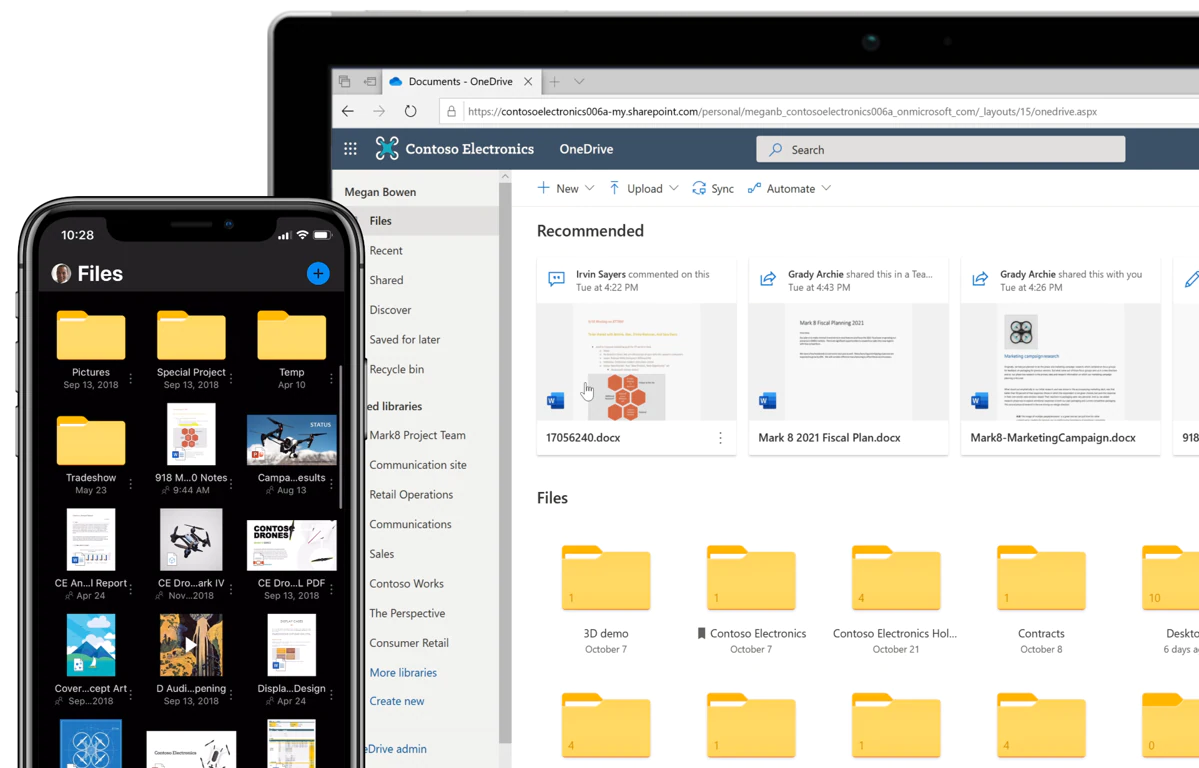Almost 1 million US businesses use Microsoft 365 and that number grows by the day. By the time you read this Microsoft very well may have eclipsed the 1M mark. Many of you are (likely overly) familiar with the core office products (Word, Excel, Powerpoint, etc.). I get it, office doesn’t feel like the sexiest set of tools these days, but it is still core to how many businesses work. What most people do not realize is there are a number of additional capabilities included in the service that you and your team should absolutely use.
Here are 5 Microsoft 365 tips to get the most from the platform. These will help your company work more effectively, and you may be surprised at what you discover after years of already playing on the Microsoft playground.
#1 – First, find time to explore & lead by example
I’m just going to be honest; software tools today are big beasts with a massive amount of capabilities. Often people are overwhelmed by these tools or only scratch the surface of an application. The absolute best thing you can do is carve out some time to explore and experiment. It may feel like lost / unproductive time, but this exploration will pay itself back in the long run. A good tip is to carve out a 1/2 hour block on your calendar for 2 or 3 weeks just to create some space for self-education. The internet and Youtube are amazing resources to assist your education. The next few tips should also give you a few ideas on things to dig into.
Exploring is one thing, but just as important is helping set an example of effectively leveraging the tools. Utilizing something like the Teams Planner for tracking work, or sending out a survey using Forms accomplish 2 goals: 1) it can inspire your staff to explore and take better advantage of the available tools, and 2) it demonstrates the value of the tools in tangible ways
#2 – OneDrive – The behind the scenes superstar
Put everything in OneDrive, and get it installed on our various devices. Seriously. OneDrive is literally the backbone of the individual user experience in MS 365, but it is also an incredibly convenient tool. Do not table a toe in the waters; literally everything you work on / use on your computer should be in OneDrive. You’ll thank me later. There are few experiences as convenient or science fiction-ish as being able to access any document you touch on a day-to-day basis on any device you use. Plus, with document scanning on mobile devices, you can easily take hard copy documents and add them to your digital life.
Oh, the app also does a great job of allowing you to access documents from a personal account and a work account while keeping them cleanly delineated. It’s a game changer.
#3 – Teams Planner
Teams is a big tool, but many simply think of Teams as an instant messaging / chat and video conferencing tool. There is a lot more you can do with the application. For one, Teams has a built in Kanban Planning tool that can be really helpful for tracking work across execution stages and assignee. There are definitely more capable Kanban / planning tools out there, but this provides an effective and decently flexible starting point. Even with better tools out there, if you already have MS 365 and your team uses Teams this is really a no brainer.
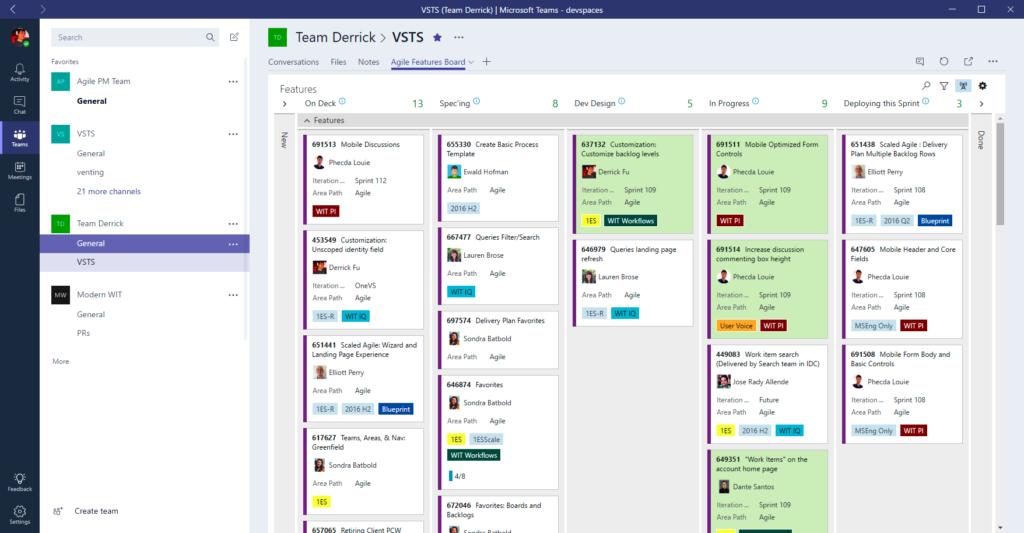
Example Shot of Planner in Use
To add the planner board to a Team channel, simply select your any team in the Teams section. Click the ‘+’ sign in the upper middle section of the application, and select the Tasks by Planner and To-Do icon. This will create a new tab with whatever name you specify for team tracking. There is a lot you can do with this, so take some time to try experiment. You’ll get your time back and then some in the long run
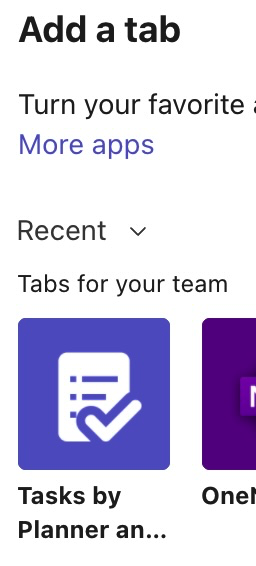
Adding Planner is quick and easy
Tip: Discuss progress on team assignments during a live meeting (in-person or via Teams). The active discussion promotes accountability and helps surface challenges that may require additional assistance
#4 – Intune & Defender – Make remote life easy and less scary
Remote and hybrid work is just the reality these days. Staff are not always operating in an office or physical work environment. Employees are increasingly comfortable working across multiple devices and at varying times of the day. MS 365 has actually routinely surprised me with how seamless it can make this process while still keeping your company data secure. There are two key capabilities that really make remote work both simpler for your staff and secure from compromise:
- Intune – Microsoft’s Mobile Device Management (MDM) and Mobile Application Management (MAM) tool allows you to remotely monitor and management company assets such as phones, tables and computers. In addition, it also allows for managed access to company resources on personal devices in a manner that keeps your company data protected. Intune is available on Business Premium, E3 and E5 Enterprise Packages.
- Defender – Microsoft’s Defender tool has a lot going on, but let’s keep it simple. Defender helps protect your company assets (both physical and data) from bad guys. Today we live in a different environment. Bunkering down behind a beefy firewall for your office locations is no longer enough. Today, you must secure accessing company assets from a variety of networks. Defender provides extra peace-of-mind for the new paradigm.
#5 – Take Advantage of Forms for easy surveys and data entry
This last one is a simple, but easy one to overlook. Forms is not a discrete desktop application, so it is easy to miss that it’s there (there are a number of often missed web-only / embedded MS 365 tools). If you can find it though, it is a straightforward survey and form creation tool that allows you to easily create forms for either internal or web uses. We can all move past our shared Survey Monkey past and use something that is just as easy to use and integrates with the broader set of Microsoft tools.
To access forms, simply head to forms.microsoft.com and login with your MS 365 account to get started.
If you or your company want to get started with Microsoft 365, Space Cadets is here to help. Setup a brief, free consultation.